1. The app doesn't use any BLOCK which you need to activate manually.
2. For configuring the app or wrapping types use only the app UI.
3. The app automatically injects "JavaScript" into your theme "</head>" tag which is automatically removed after uninstalling the app.
4. The app creates 1 file in your active theme "templates" folder:
templates/search.wrapify.handle.liquid
NOTE: Do Not change or delete these files until you using the app.
* Go to our app’s link: https://apps.shopify.com/wrapify-2
* Click “Add app” button (you might be asked to login if you have not logged in to your Shopify account yet)
* You’ll be directed to your store > Click “Install app” button.
* Done.
After successfully installing Wrapify, it will appear in your app list in Shopify admin.
No coding required.
NOTE: Please don't delete the images from assets folder which names start from wrap_image_ while using our app.
Option 1. From "More actions" drop-down menu of order details page choose "View order status page". On Order status page you will see wrapping details
Option 2. On Wrapify admin panel, go to the "Order Extractor" section, choose the order which you want to extract and click on "Extract" button.
Option 3. Choose "Extract wrapping details" menu item from "More actions" drop-down menu of order details page in your store admin panel.
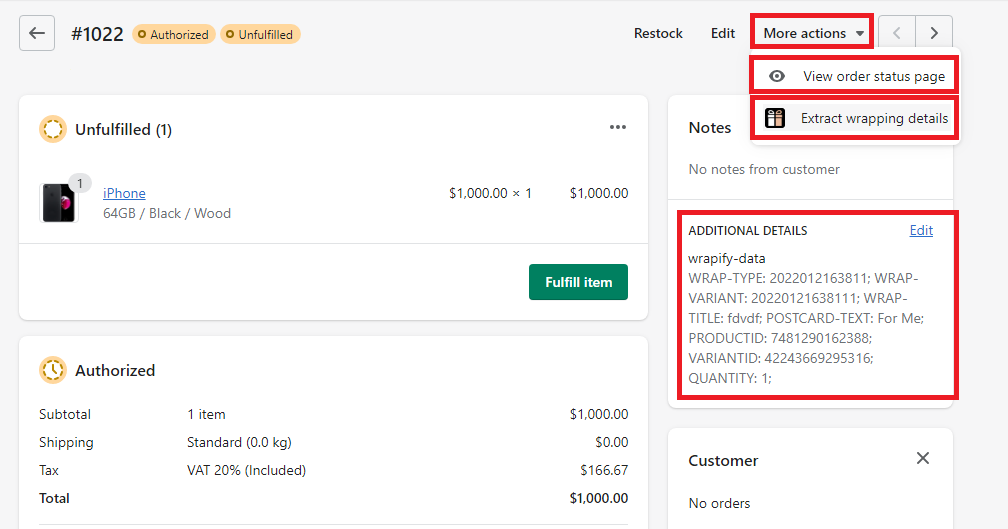
Plus, we have a bunch of other great features like cross-selling and gift box selling!
1. Visit your Shopify admin page -> Apps page and delete the Wrapify app there.
2. Visit your Shopify admin page -> Online Store -> Themes -> Edit code: to delete the Wrapify app code that is still saved on your theme:
3. Then delete the file listed below:
templates/search.wrapify.handle.liquid
4. If you whenever did action from the section "How to increase app loading speed?" of the current HELP page, then delete the integratied JAVASCRIPT which may exist in your "Layout/theme.liquid" file, it was set before "</head>" tag.